OP08 - Execution status
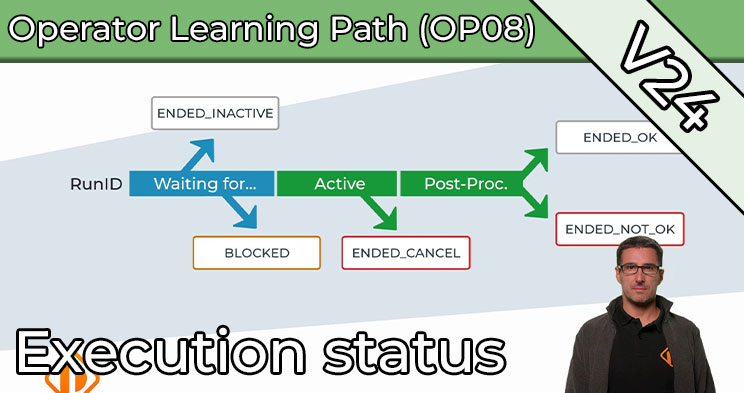
ℹ️ This Automic Course is part of PEM Automic and was published on December 25th 2024.
📋 Content: 2 lessons and 1 final test
🕒 Duration: Depending on your experience, around 25 minutes.
Execution status in Automic: everything you need to know
In Automic, understanding the execution status is a key component of effective monitoring and smooth operation. In this course, you will learn about the different status codes and their meaning, as well as the most important status groups that will help you to correctly interpret the current status of your tasks. Whether you are new to Automic or want to refresh your knowledge, this course will provide you with valuable insights.
What are Executions Statuses?
Every task that is started in Automic is given a unique RunID and a status that changes during execution. The status code shows you the status of the task at any given time. It ranges from “Waiting for start time” to “Ended normally”. The clear structure of the status codes is particularly helpful, allowing you to quickly recognize whether everything is OK or if there is a need for action.
The three major groups of status codes
The status codes in Automic are divided into three main groups:
-
1300-1799: These status codes indicate that the task is still active, i.e. has neither been completed nor canceled. Here, for example, you will find the status “Active” (1550), which indicates that the task is currently being executed.
-
1800-1899 (ANY_ABEND): This group includes status codes that indicate an unexpected and incorrect end. The code “ENDED_NOT_OK” (1800), for example, indicates that the task was aborted during execution.
-
1900 und höher (ANY_OK): These status codes indicate successful completion of the task. The most common status in this group is “ENDED_OK” (1900), which indicates that the task has been completed without any problems.
Why are the status codes important?
Knowing the status codes not only helps you with daily monitoring, but also with troubleshooting. By recognizing the most important codes immediately, you can react faster and take action if a problem occurs. Particularly in Automic's Process Monitoring perspective, status codes are an essential tool for maintaining an overview of ongoing tasks and detecting errors immediately.
Tips for dealing with status codes
-
Use the filter options in the Process Monitoring perspective to search for specific status codes.
-
Note that in addition to their own status, workflow tasks can also have a “status within parent”, which refers to the status of the higher-level workflow.
-
Memorize the most important status codes such as 1550 (active), 1800 (ENDED_NOT_OK) and 1900 (ENDED_OK) to be able to react quickly.
Conclusion
With a clear understanding of the execution status, you can use Automic more efficiently and identify problems more quickly.
Learn Automic with PEM!
Would you like to learn more about Automic without having to travel across the country for workshops? At PEM, you decide when and how you want to continue your education! In interactive courses, tutorials and videos, you will learn everything you need to know about Automic – and more! And we are always there for you via comment function or email.
Does that sound interesting? Then get started today with PEM, Automic Training 2.0 and year-round Automic support!
FAQ about Automic Training on PEM
PEM is the most innovative and fastest growing Automic learning platform. It offers PEM members a comprehensive range of online training courses that can be accessed 24/7 and from anywhere. The platform includes dozens of videos and interactive courses and is aimed at beginners and professionals alike.
To meet different needs, PEM offers different types of content: courses, tutorials, learning paths, labs and tools.
- In the courses and tutorials you will learn everything about Automic in entertaining and interactive videos.
- The learning paths offer comprehensive training on a specific Automic topic. For example, the 11-part operator learning path is suitable for beginners. Are you already an Automic expert? Then you will definitely learn something with the database SQL learning path.
- Labs are automated environments that are available at the touch of a button and where what has been learned can be put into practice.
- Tools with appropriate instructions are regularly provided on PEM . This allows Automic processes to be automated and simplified even further.
In our library, you’ll find all content items currently available on PEM. And every week, we add more items to learn Automic.
PEM Labs are comprehensive, pre-configured Automic environments designed to provide users with a hands-on and immersive experience. These labs offer instant access to multiple Automic versions, allowing users to experiment with functionality and explore new features effortlessly. Available on demand and at no additional cost for members, PEM Labs eliminate the need for complex setups or extra expenses. Whether you’re a beginner or an experienced professional, they serve as realistic sandbox environments ideal for learning and experimenting with Automic.
Labs are provisioned on demand with a single click and are automatically deleted after 24 hours.
There are two different deployment-variants for the Labs:
- Labs for Operator and Designer
These provide access to a dedicated Automic Client via the Automic Web Interface (AWI). - Labs for Admins
These labs include OS-level access through a browser, enabling members to perform all administrative tasks, including those at the operating system level.
PEM Labs are available in three formats:
- Test Labs
These labs are empty Automic clients or systems that members can use for their experiments. - Course Labs
These labs include one or more scenarios where users are tasked with solving practical exercises, similar to classroom training sessions. - Story Labs
Story Labs are like Course Labs but incorporate a storyline to make the experience more engaging and entertaining. Think of them as small adventure games where you solve puzzles using Automic.
The Operator, Designer, and Admin roles in PEM align closely with the roles available within Automic itself. Each role is tailored to specific responsibilities, ensuring users focus on the skills and knowledge most relevant to their work:
- Operator:
Operators are responsible for monitoring, executing, and managing workflows in Automic. In PEM, the Operator role covers topics like workflow execution, troubleshooting, and day-to-day operations to ensure smooth automation processes. - Designer:
Designers are the architects of workflows and automation solutions in Automic. The Designer role in PEM includes content on creating, optimizing, and maintaining workflows and objects, with a focus on best practices for efficiency and scalability. - Admin:
Admins handle system-level configurations, user management, security settings, and advanced maintenance tasks in Automic. PEM’s Admin role offers in-depth training on system setup, troubleshooting, and managing complex environments, including OS-level access through PEM Labs.
By mirroring Automic’s role structure, PEM ensures that members can seamlessly apply what they learn to their actual responsibilities within the software, making the training practical and highly relevant.
We host live sessions called Solution Corners 12 times a year, offering direct interaction with our experts. These sessions are open for questions on any Automic topic, and members can submit questions in advance for a more in-depth discussion.
Additionally, we provide online consulting—exclusive video conference sessions with our Automic specialists. Members with a consulting quota can book appointments directly via the experts’ calendars, ensuring flexible and personalized support.
In normal Automic training courses, the trainer is available to you for a few days. If you’re lucky, you might be able to provide input before the training, and if you’re particularly lucky, you might be able to ask 1-2 questions in the weeks following the training.
Our members can send us an email at any time. We answer questions immediately by email. If our members have questions about specific topics, they can also use the comment function. We call this “year-round Automic support”.
You always sign up for a membership for one year. After that, it is usually renewed automatically.
You can cancel at any time up to one month before the end of the contract with a simple email. Of course, you can limit the membership to one year at the beginning of the contract.
