OP04 - Your first AWI login
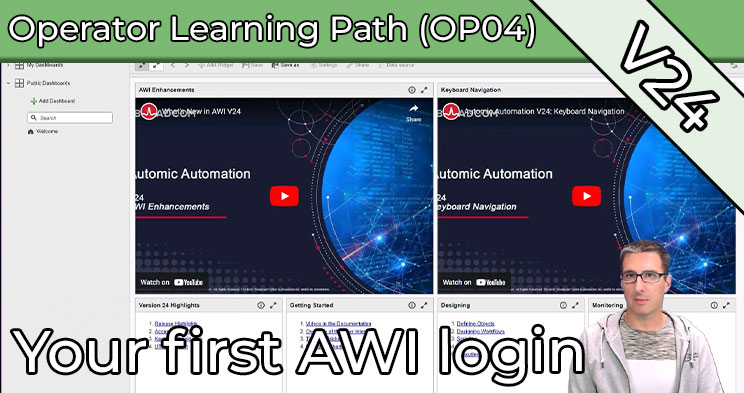
ℹ️ This Automic Tutorial is part of PEM Automic and was published on August 28th 2024.
📋 Content: 1 video
🕒 Duration: 10 minutes
Introduction to the Automic Web Interface (AWI): Getting started made easy
In this tutorial, we will show you how to get started with the Automic Web Interface (AWI). AWI is a powerful web application for working with Automic.What is the Automic Web Interface (AWI)?
The Automic Web Interface (AWI) is the central user interface for the Automic automation software. With AWI, you can efficiently manage and control your automation processes - everything can be done with the comfort of your browser.Your first steps in the AWI
Our video guides you through the log-in process within the AWI. To get started, you will need the AWI URL, your username and your password. Optionally, you can also enter the department, which is particularly useful if the same user exists more than once. As soon as you have the necessary data, you can log in to the system without any problems.Session colours for a better overview
Session colours are a very useful feature of the AWI. For each connection, you can select a colour, which is particularly helpful if you work with multiple clients or systems. In the video, we show you how to set these colours to make your working environment clearer.Important AWI views
The AWI offers different views that are accessible depending on the user role. Watch the video to find out more:- Home: Dashboards with important information.
- Process Assembly: For creating and editing jobs and workflows.
- Process Monitoring: For monitoring active workflows and jobs.
- My Catalog: For quick access to frequently used tasks.
- Administration: For administrators to manage the system.
Practical functions in the AWI
Our video also covers useful functions and tips that will make your work at AWI easier:- Global search: Quickly find what you need.
- Notifications: Stay informed about important events.
- Drag-and-drop: Move jobs easily with the mouse.
- "Back" browser button: Use the “back” and “forward” buttons of your browser for seamless navigation.
Automatic filling of the login screen
If you frequently log in to different clients, filling in the login screen automatically will save you a lot of time. In the video, we show you how to create URLs with login parameters and save them as bookmarks.Pro tips for working more efficiently
At the end of the video we give you some pro tips to get the best out of AWI:- Open links in new tabs with the middle mouse button.
- Use drag-and-drop to organise jobs and workflows.
- Save certain AWI views as bookmarks.
Conclusion
The Automic Web Interface (AWI) offers an intuitive and efficient platform for managing your automation processes. Our tutorial gives you a comprehensive overview and practical tips to help you get started quickly and efficiently.Learn Automic with PEM!
Would you like to learn more about Automic without having to travel across the country for workshops? At PEM, you decide when and how you want to continue your education! In interactive courses, tutorials and videos, you will learn everything you need to know about Automic – and more! And we are always there for you via comment function or email.
Does that sound interesting? Then get started today with PEM, Automic Training 2.0 and year-round Automic support!
FAQ about Automic Training on PEM
PEM is the most innovative and fastest growing Automic learning platform. It offers PEM members a comprehensive range of online training courses that can be accessed 24/7 and from anywhere. The platform includes dozens of videos and interactive courses and is aimed at beginners and professionals alike.
To meet different needs, PEM offers different types of content: courses, tutorials, learning paths, labs and tools.
- In the courses and tutorials you will learn everything about Automic in entertaining and interactive videos.
- The learning paths offer comprehensive training on a specific Automic topic. For example, the 11-part operator learning path is suitable for beginners. Are you already an Automic expert? Then you will definitely learn something with the database SQL learning path.
- Labs are automated environments that are available at the touch of a button and where what has been learned can be put into practice.
- Tools with appropriate instructions are regularly provided on PEM . This allows Automic processes to be automated and simplified even further.
In our library, you’ll find all content items currently available on PEM. And every week, we add more items to learn Automic.
PEM Labs are comprehensive, pre-configured Automic environments designed to provide users with a hands-on and immersive experience. These labs offer instant access to multiple Automic versions, allowing users to experiment with functionality and explore new features effortlessly. Available on demand and at no additional cost for members, PEM Labs eliminate the need for complex setups or extra expenses. Whether you’re a beginner or an experienced professional, they serve as realistic sandbox environments ideal for learning and experimenting with Automic.
Labs are provisioned on demand with a single click and are automatically deleted after 24 hours.
There are two different deployment-variants for the Labs:
- Labs for Operator and Designer
These provide access to a dedicated Automic Client via the Automic Web Interface (AWI). - Labs for Admins
These labs include OS-level access through a browser, enabling members to perform all administrative tasks, including those at the operating system level.
PEM Labs are available in three formats:
- Test Labs
These labs are empty Automic clients or systems that members can use for their experiments. - Course Labs
These labs include one or more scenarios where users are tasked with solving practical exercises, similar to classroom training sessions. - Story Labs
Story Labs are like Course Labs but incorporate a storyline to make the experience more engaging and entertaining. Think of them as small adventure games where you solve puzzles using Automic.
The Operator, Designer, and Admin roles in PEM align closely with the roles available within Automic itself. Each role is tailored to specific responsibilities, ensuring users focus on the skills and knowledge most relevant to their work:
- Operator:
Operators are responsible for monitoring, executing, and managing workflows in Automic. In PEM, the Operator role covers topics like workflow execution, troubleshooting, and day-to-day operations to ensure smooth automation processes. - Designer:
Designers are the architects of workflows and automation solutions in Automic. The Designer role in PEM includes content on creating, optimizing, and maintaining workflows and objects, with a focus on best practices for efficiency and scalability. - Admin:
Admins handle system-level configurations, user management, security settings, and advanced maintenance tasks in Automic. PEM’s Admin role offers in-depth training on system setup, troubleshooting, and managing complex environments, including OS-level access through PEM Labs.
By mirroring Automic’s role structure, PEM ensures that members can seamlessly apply what they learn to their actual responsibilities within the software, making the training practical and highly relevant.
We host live sessions called Solution Corners 12 times a year, offering direct interaction with our experts. These sessions are open for questions on any Automic topic, and members can submit questions in advance for a more in-depth discussion.
Additionally, we provide online consulting—exclusive video conference sessions with our Automic specialists. Members with a consulting quota can book appointments directly via the experts’ calendars, ensuring flexible and personalized support.
In normal Automic training courses, the trainer is available to you for a few days. If you’re lucky, you might be able to provide input before the training, and if you’re particularly lucky, you might be able to ask 1-2 questions in the weeks following the training.
Our members can send us an email at any time. We answer questions immediately by email. If our members have questions about specific topics, they can also use the comment function. We call this “year-round Automic support”.
You always sign up for a membership for one year. After that, it is usually renewed automatically.
You can cancel at any time up to one month before the end of the contract with a simple email. Of course, you can limit the membership to one year at the beginning of the contract.